Managing Mentee Connections
On the My Connections page, you will see a list of mentors who have accepted your message requests or session requests. You can view their profiles and communicate with them online.
The mentor's details are displayed as cards as shown in the following figure. Each card displays the mentor's image, name, designation, and years of experience. You can chat with the mentor and also request for a session using the Chat and Request session option available on the mentor's card.
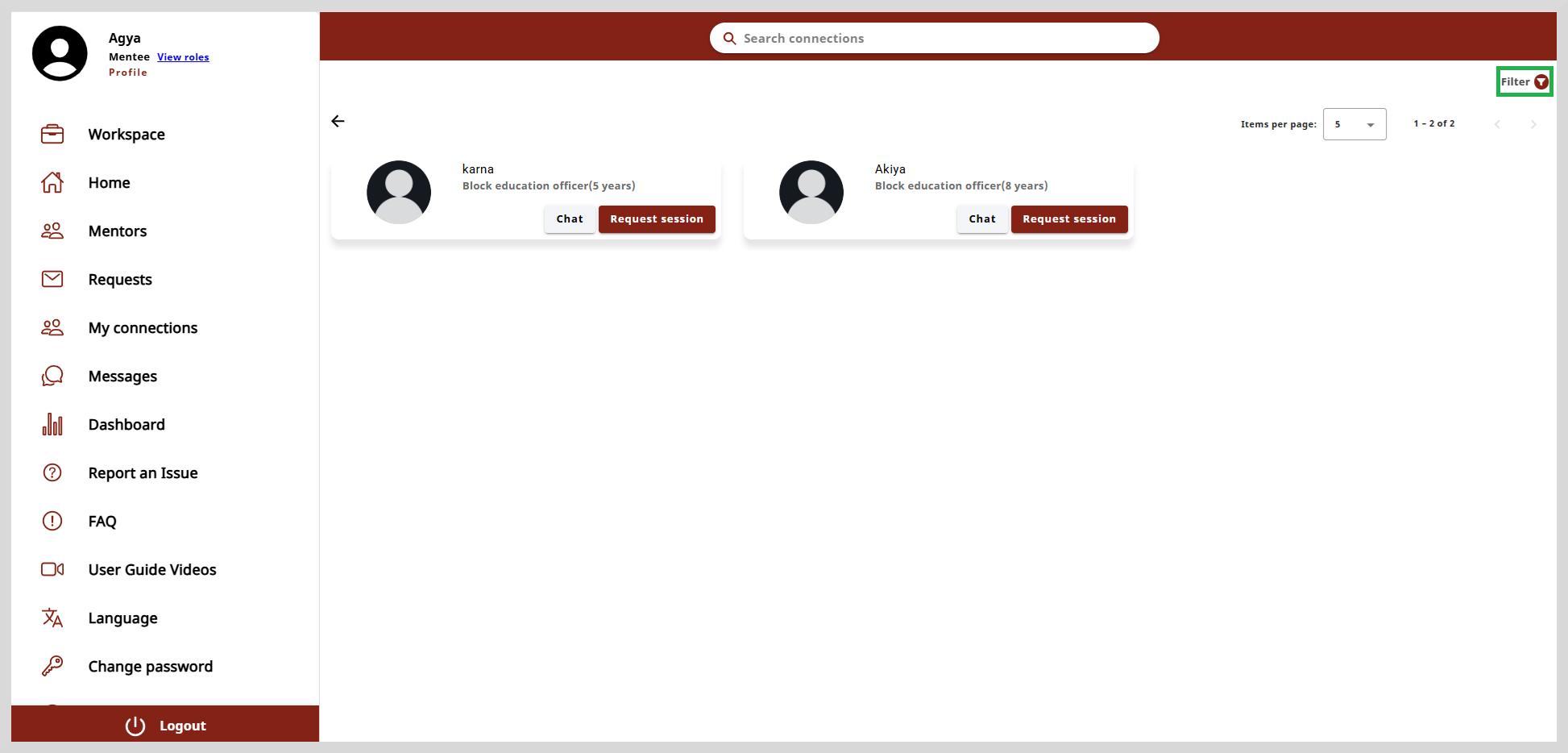
Working with Chat and Request Session
The Chat feature enables you to communicate with a mentor in real-time through text messages.
To chat with the mentor, do as follows:
- Click Chat on the mentor's card to open the chat window.
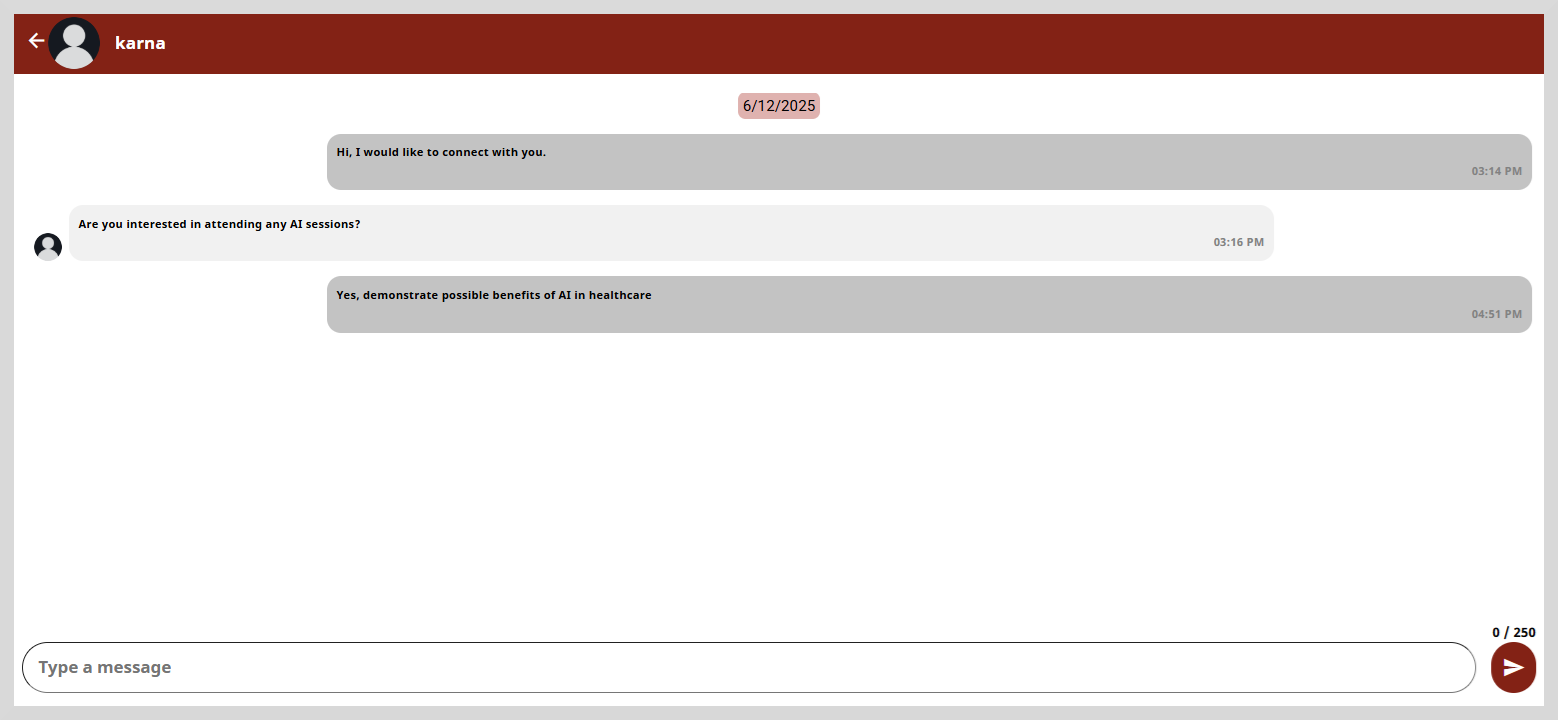
Type your message in the space provided at the bottom of the page.
Click the send button to send your message.
To request a session, do as follows:
Click Request session on the mentor card.
Enter a Title for the session.
Select the Start date and the End date using the calendar icon.
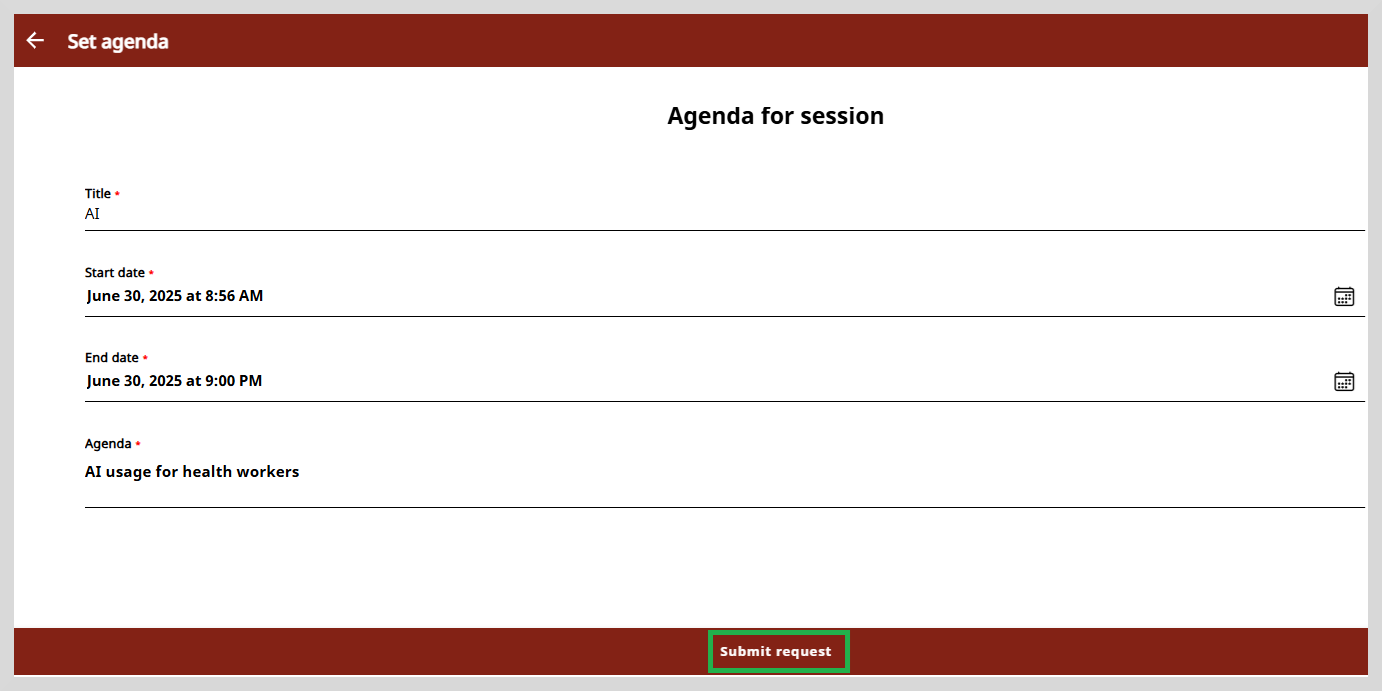
Enter the Agenda for the session.
Click Submit request. A message appears stating that your request has been sent successfully.
Finding Mentors Using the Search Connections
To find mentors on the my connections page, type the mentor's name or the area of expertise in the Search connections box. Type three or more letters of the mentor's name or area of expertise and then press Enter. The search results appear as mentor cards.
Filter
You can filter the search results using the Filter option located on the upper-right corner of the page. You can use the criteria such as Area of Expertise, Designation, and Organizations.
To apply a filter do as follows:
Click the Filter option on the upper-right corner of the page.
Select the required criteria from the Filter dialog box.

Click Apply to apply the filter.
tipTo clear filters, do one of the following actions:
- Clear the specific filter checkbox.
- Click Clear all to clear all the applied filters.