Session Manager
Session managers can gain oversight of the mentoring program at an organization by:
- Creating (Public or Private) sessions.
- Assigning the sessions to respective mentors. The assigned sessions are hosted by mentors during the scheduled time.
- Inviting mentees to the sessions.
- Conducting session management activities such as updating the session and meeting details and tracking the session's status and mentee enrollments.
You can access the Session Manager account using one of the following ways:
If you are signing up for the first time, use the application's link included in the email invite.
If you are a registered user, you will receive an email notification after being assigned the role of a Session Manager. After logging in, you can access the Workspace page.
noteTo access your Home page and other application features, your profile must be complete.
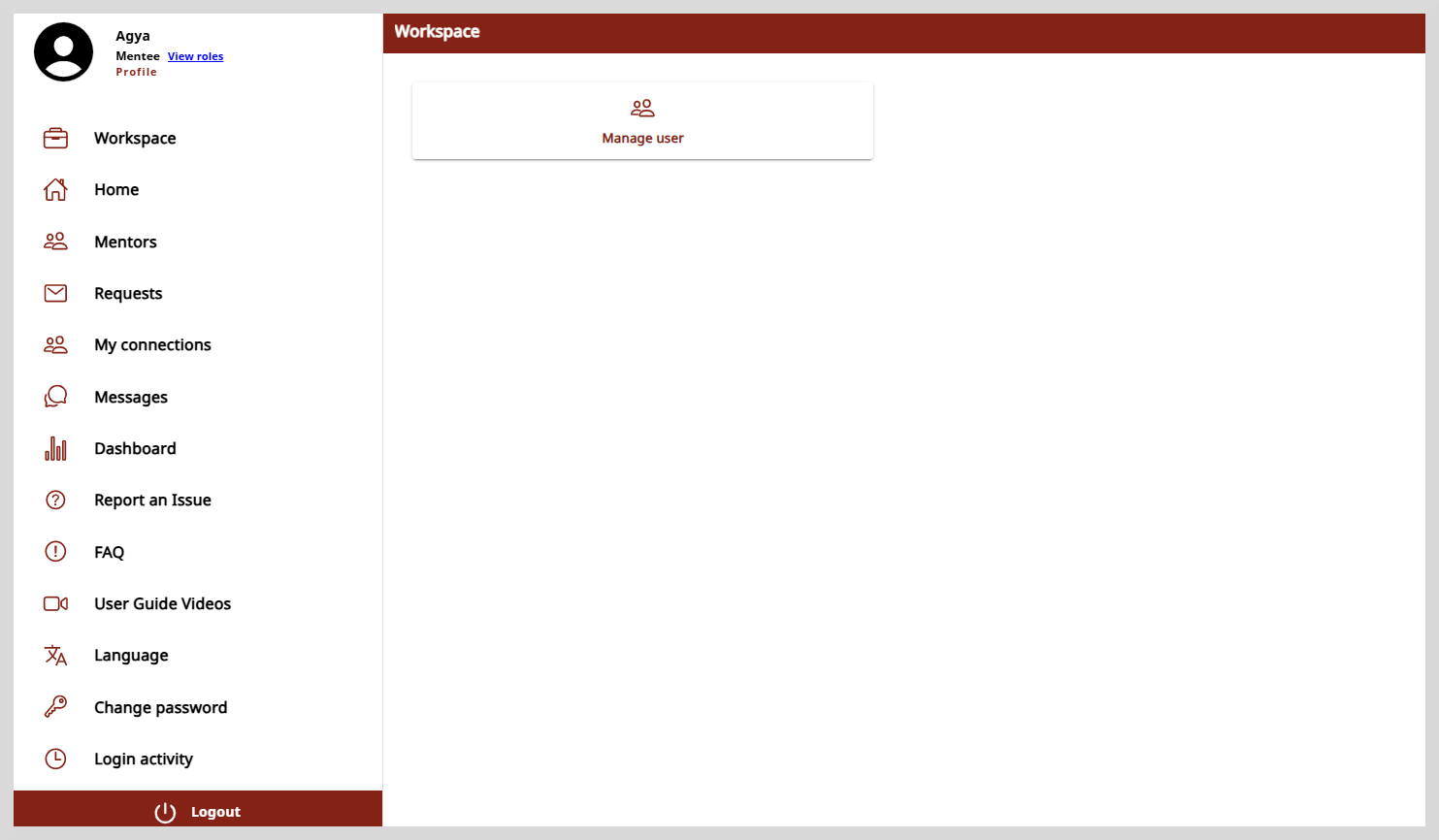
Signing up
After receiving the application's link, you must sign up to create an account.
To sign up, do as follows:
Open Mentor and click Sign up.
Enter your details:
- Name
- Emailnote
Enter a valid email ID.
- Password
Click Validate OTP.
Complete the reCAPTCHA verification if required.
Click Generate OTP. An OTP is sent to your registered email ID.
Enter the OTP.
tipTo receive a new OTP, click Resend OTP.
Do the following actions:
- To read the privacy policy, click the Privacy Policy link.
- To read the terms of service, click the Terms of Service link.
Select the checkbox to agree to the terms of service and policy settings.
Click Verify and login.
To access the Home page and other features, create your profile.
Logging out
To log out, do one of the following actions:
On desktop: Select Logout from the left panel.
On mobile: Tap the
icon and select Logout.