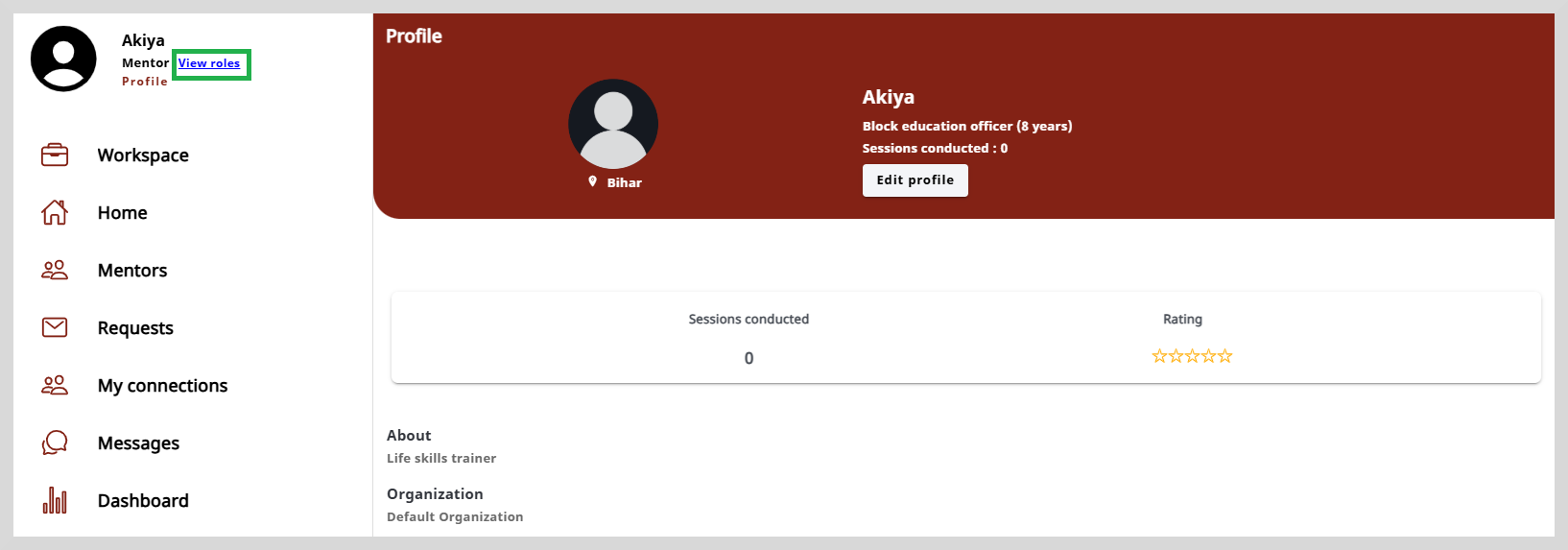Creating a Mentor Profile
To access the application's features such as hosting mentoring sessions, you must provide your profile information after:
Signing up to the application.
Logging in to the application if:
- Your profile is incomplete.
- Your organization requires additional mandatory information on your profile.
To create your profile, do as follows:
After signing up or logging in, click Continue on the Setup profile dialog.
Optionally, to add a profile image, do any one of the following actions:
- Click Add image and select the image.
- To remove an existing image, click Remove image.
Enter the following information:
- Your experience in years
- Tell us about yourself
- Education qualification
noteThe information that you need to provide can vary based on how this feature is set up by your organization.To select your location, click the Select your location box and select the location from the menu.
Select an option from the following:
- Your role
- Your expertise
- Languages
tip- To cancel the selection, click the option again.
- To add a new option, do as follows:
- Click + Add or + Other and enter the new option.
- Click Ok.
- To select all the options, turn on the toggle.
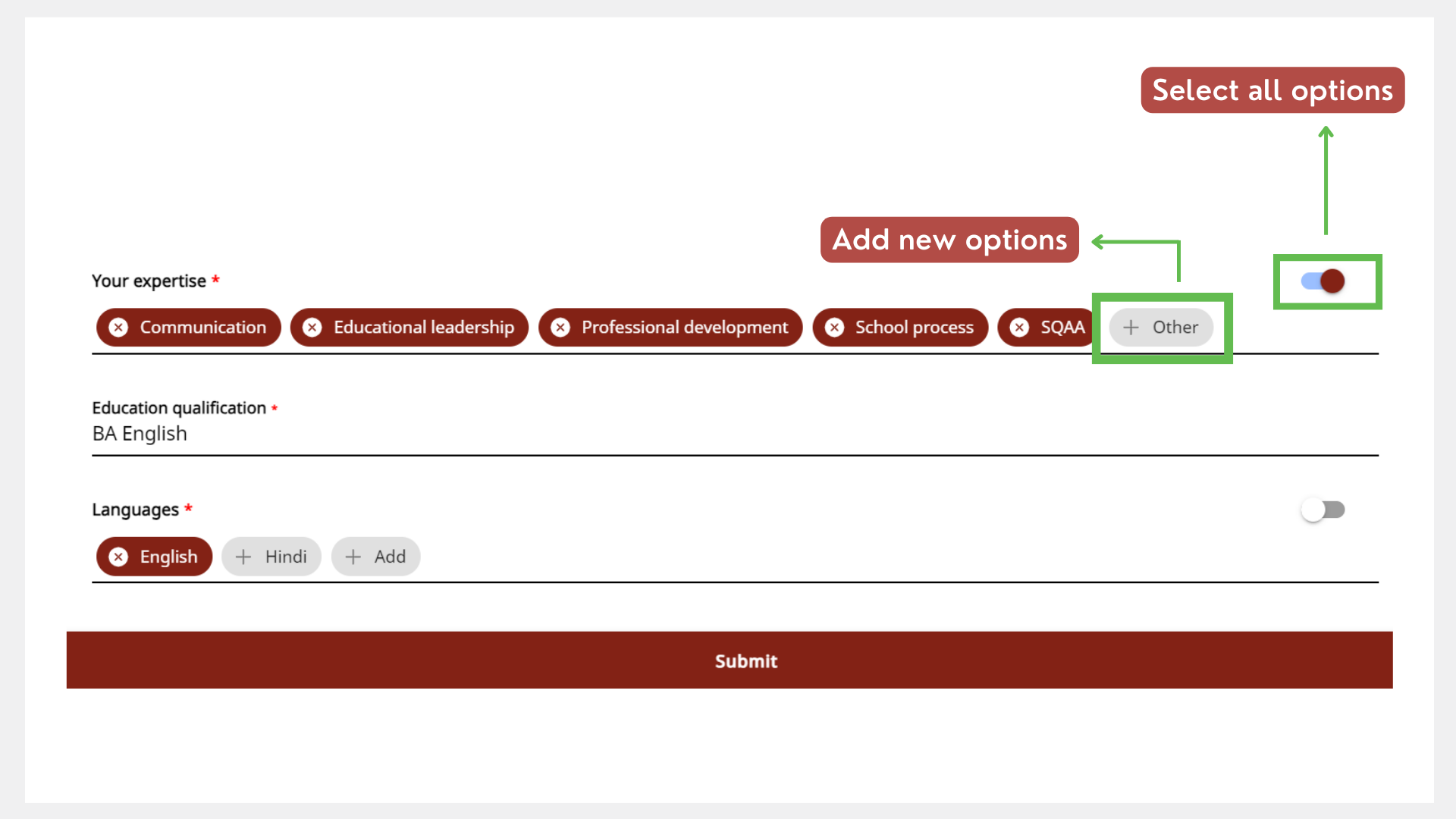
Click Submit. You have created your profile.
Accessing Your Profile
On the Profile page, you can do the following actions:
- Update your profile.
- View the number of sessions conducted.
- View your session ratings.
- View your assigned roles.
To view the Profile page, do one of the following actions:
Do one of the following actions:
On desktop: Select Profile from the left panel.
On mobile: Tap the
icon and select Profile from the left panel.
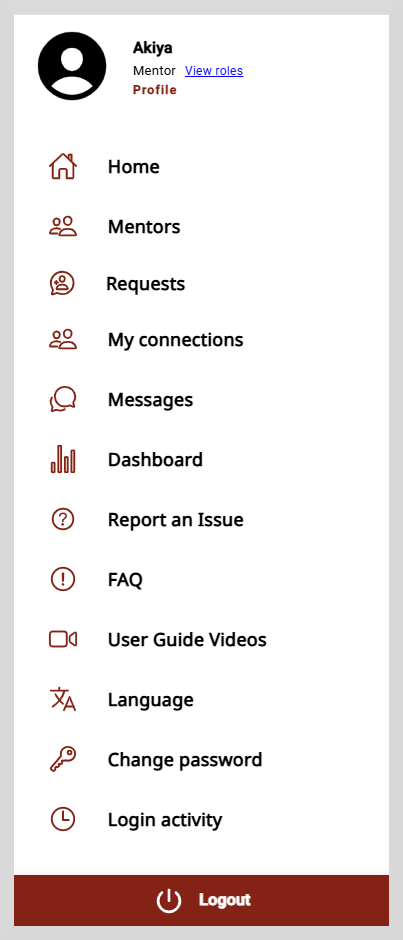
Updating Your Profile
To modify your current profile information, do as follows:
Click Edit profile on the Profile page.
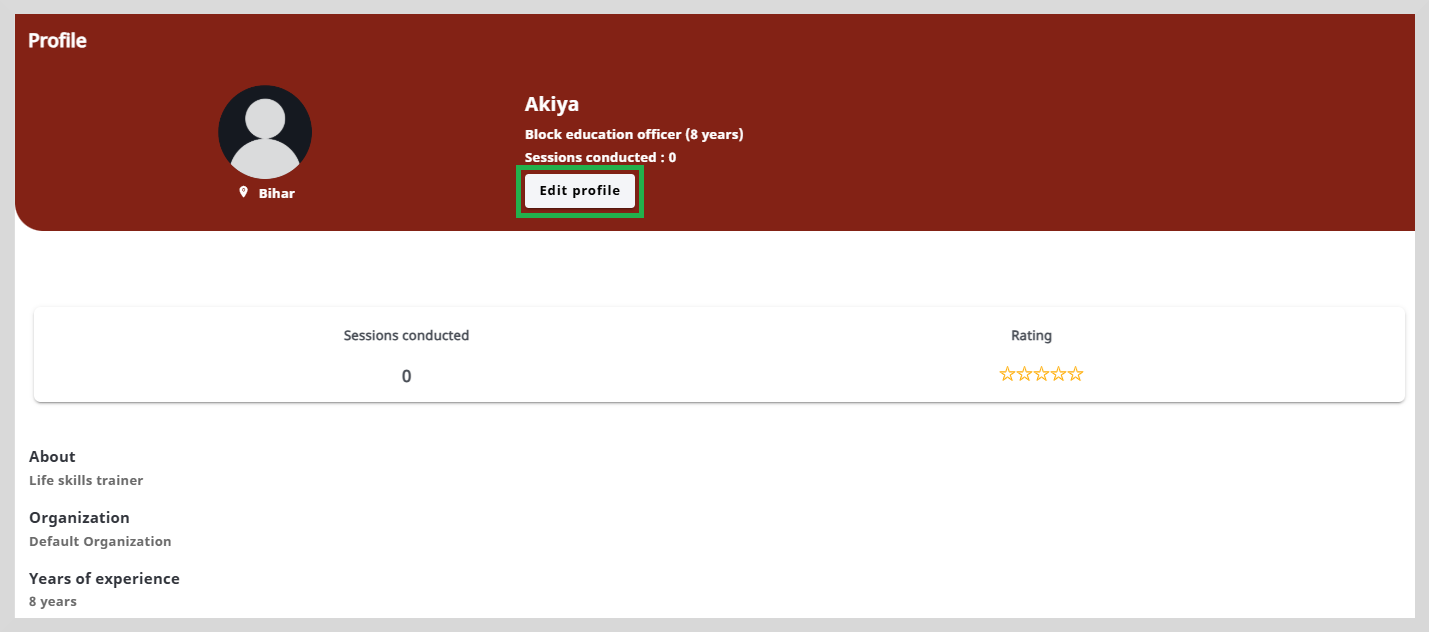
Make the necessary changes to:
Your profile information.
Your profile image. To update the profile image, do any one of the following actions:
- Click Add image and select the image.
- To remove an existing image, click Remove image.
Click Submit. Your profile is updated.
Viewing Your Assigned roles
You can view the list of additional roles (such as session manager or organization administrator) that are assigned to you by an organization.
Every user who registers on the platform is a mentee by default.
To view the list of assigned roles, do any one of the following actions:
On desktop: Click View roles on the left panel.
On mobile: Tap the
icon and click View roles on the left panel.