Managing Mentor Connections
On the My Connections page, you can see the list of mentees and mentors who are connected to you.
You can do the following actions on the my connections page:
View the profile details of a mentee or a mentor.
Chat with a mentee or a mentor.
Request for a session with a mentor.
Find a specific mentor or mentee using the search connections.

- Since mentees can only send and receive message requests, only Chat option is available on their cards.
- Mentors' cards have both Chat and Request session options because a mentor can send or receive message requests and session requests.
Viewing the Mentee Profile
Click on the profile image to view the profile details of the mentee.
To chat with a mentee or mentor do as follows:
Click Chat. The Chat window appears.
Type the message in the space provided at the bottom of the chat window.
Click the send button to send your response.
To request a session, do as follows:
Click Request session on the mentor card.
Enter a title for the session.
Set the the start date and the end date using the calendar icon.
Enter the agenda for the session.
Click Submit request. A message appears stating that your request has been sent successfully.
Search Connections
Use the Search connections option to find a specific mentor or mentee.
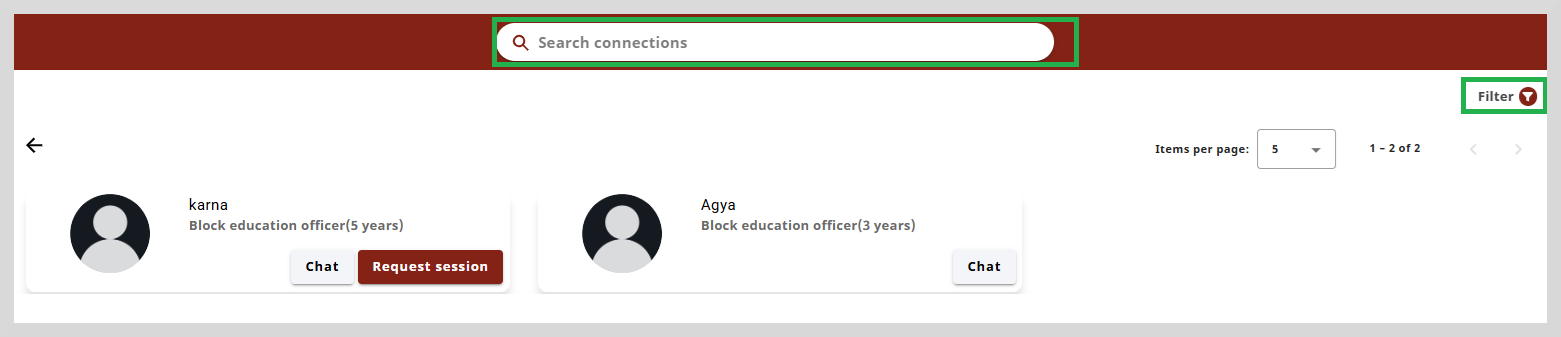
You can search either by Mentor name or Area of Expertise. To do this, type three or more letters of the mentor's name or area of expertise in the search box and then press Enter. The search results appear based on the search term you typed.
Filter
You can filter the search results using the Filter option located on the upper-right corner of the page. You can use the criteria such as Roles, Area of Expertise, Designation, and Organizations.
To apply a filter do as follows:
Click the Filter option on the upper-right corner of the page.
Select the required criteria from the Filter dialog box.

Click Apply to apply the filter.
tipTo clear filters, do one of the following actions:
- Clear the specific filter checkbox.
- Click Clear all to clear all the applied filters.