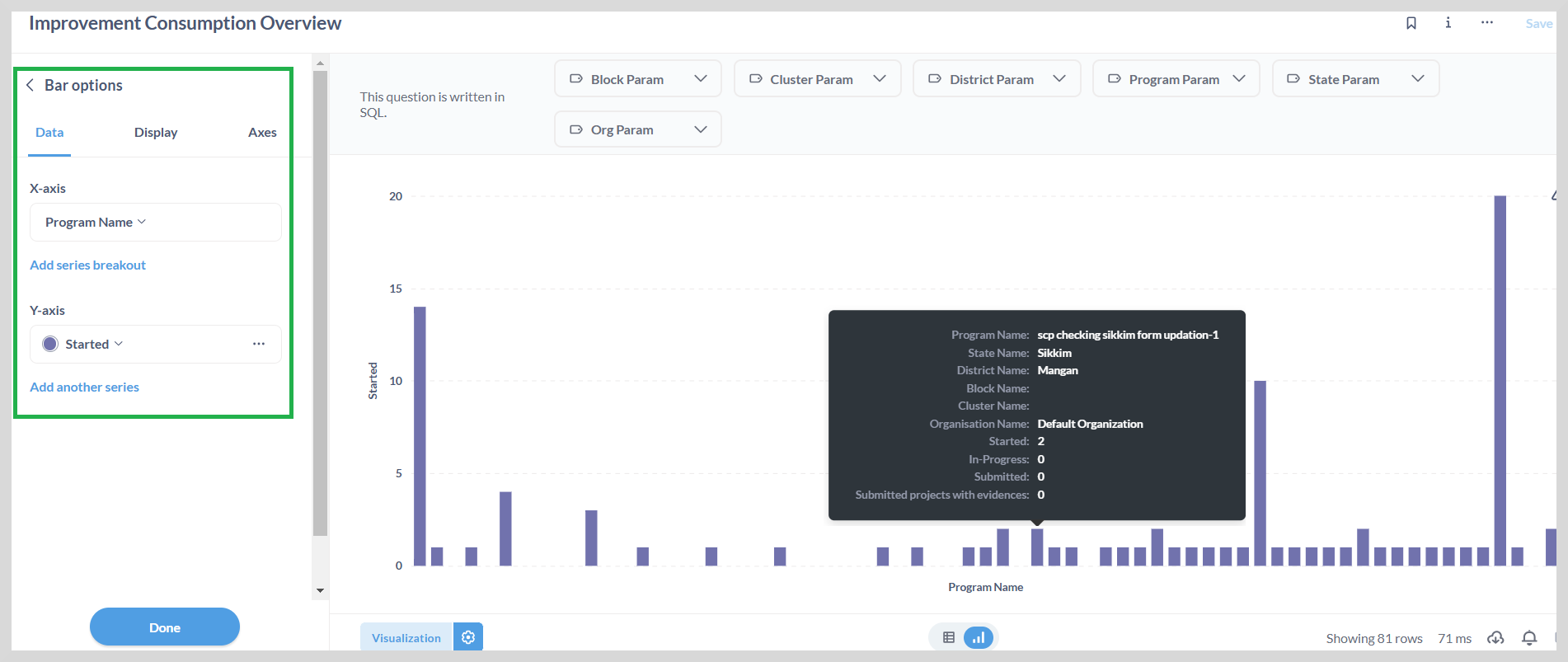Visualization
Elevate reports provide rich visualization elements such as graphs, charts, gauges, and maps to represent data. The data presented on the dashboard can be displayed in a wide range of graphs and charts. These visualizations help stakeholders make efficient real-time decisions.
For example, the improvement consumption report provides an overview of the programs that are consumed by different organizations across different states.
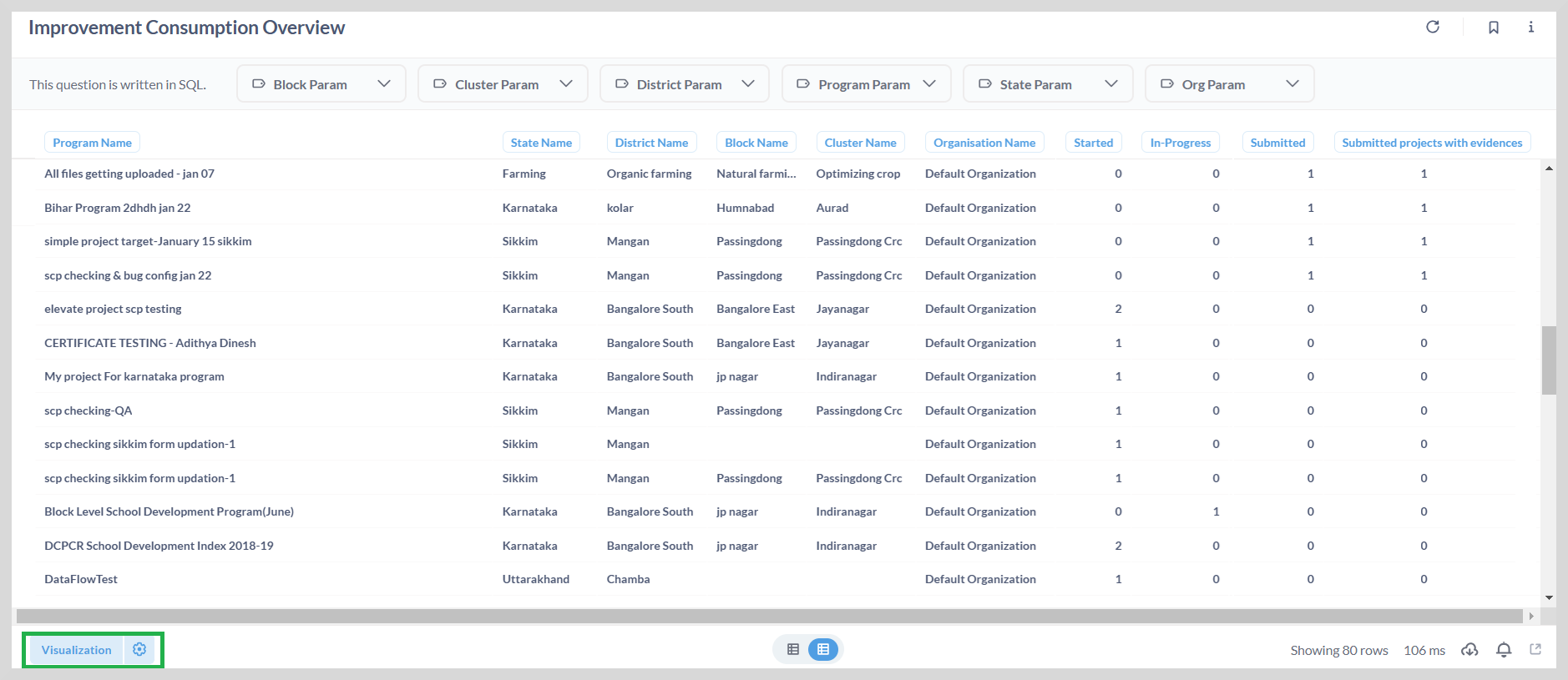
You can:
- Easily track the usage of these programmes at state, district , block or cluster level.
- View the quantitative statistics of the programmes that have been started, ongoing, or submitted.
Visualization Options
You can use the visualization option to display the data graphically in charts or graphs. To do this, click visualization. This opens the visualization sidebar as shown in the following figure.
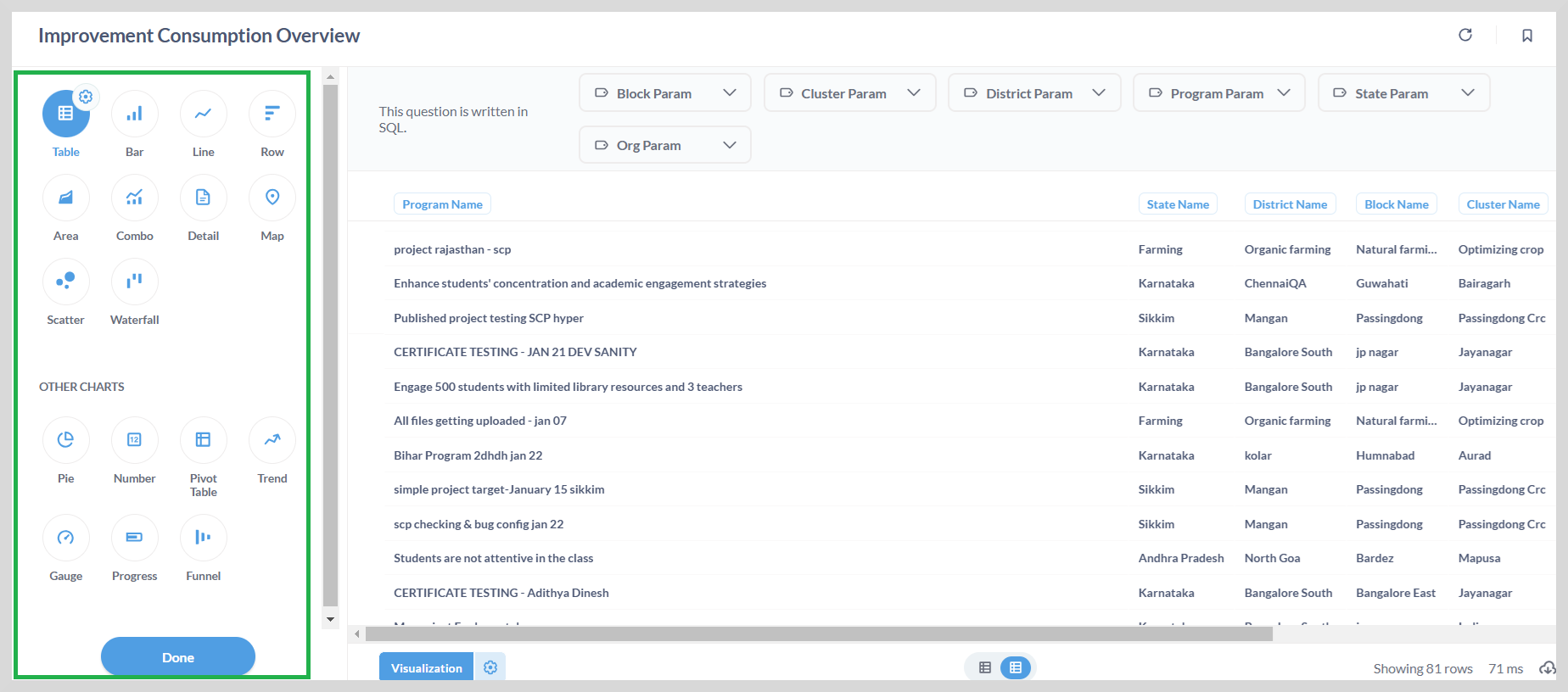
Click the gear icon to view the available options, which are based on the visualization and the data.
The gear icon allows you to:
- Specify the X-axis and Y-axis parameters
- Hide or show columns
- Apply conditional formatting
You can change the type of a selected visualization by selecting a different icon.
For example, to display the data on the bar graph, select the Bar icon and then click Done.
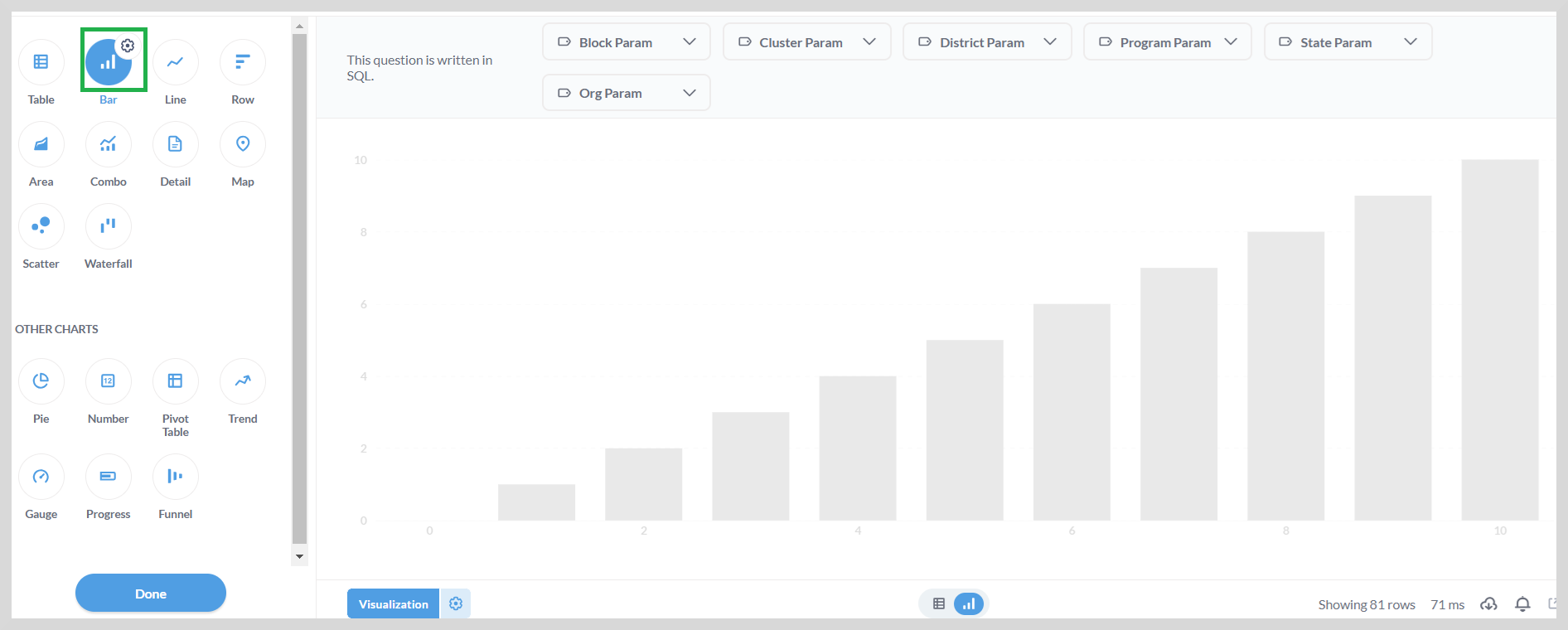
You can select the X-axis and Y-axis values using the gear icon as shown in the following figure.