Changing the Account Password
For a secure account, you can change your existing password if:
- You notice a login from an unfamiliar device on the Login activity page.
- You suspect that your account password is compromised.
note
After changing the password, you are automatically logged out from all devices.
To change the account password, do as follows:
Do one of the following actions:
- On desktop: Select Change password from the left panel.
- On mobile: Tap the
icon and select Change password.
Enter your old password and the new password.
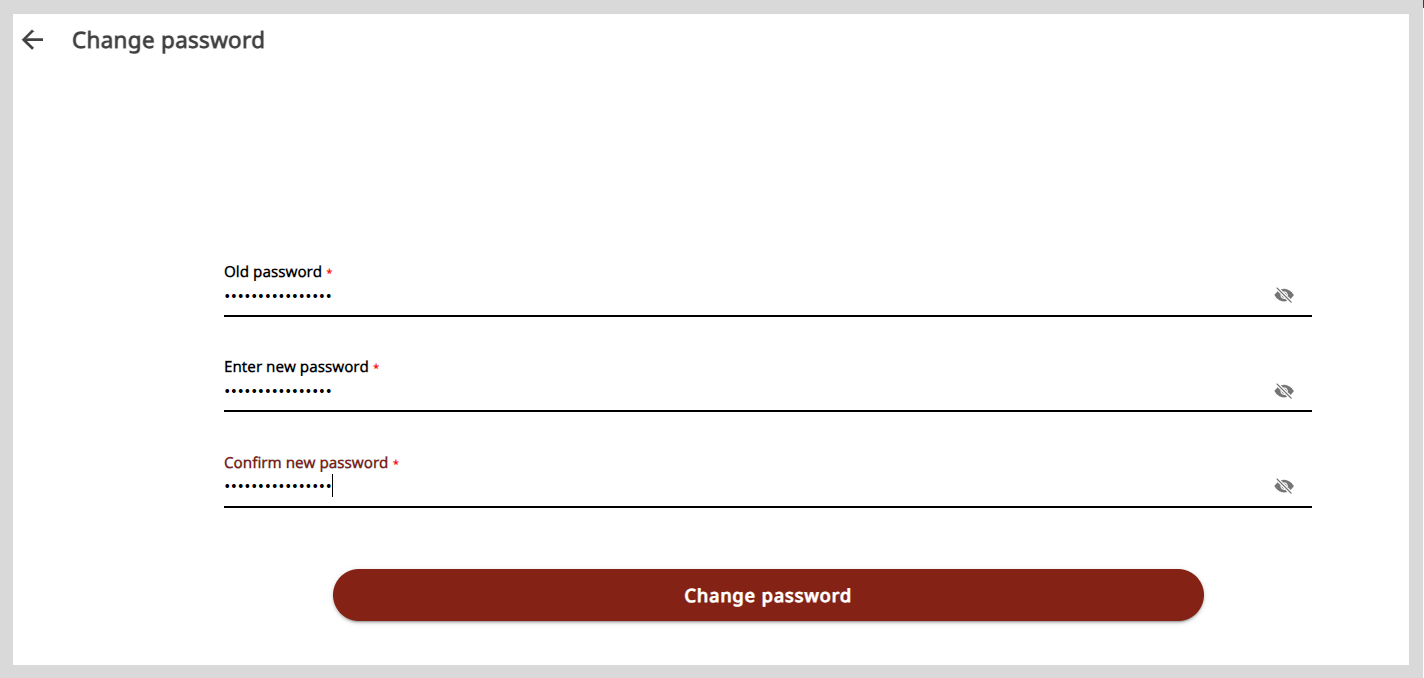
Click Change password. You will be logged out of your account.
To access your account, log in using your new credentials.