Viewing Observation Reports
On the Observation Reports page, you can view the following:
- Reports for Observations with rubrics: This report provides a summary of the assessment details. You can view the criteria and performance level, such as Level 1, Level 2, or Level 3, for each domain.
- Reports for Observations without rubrics: This report provides the list of submitted observations and their responses.
To view observation reports, do as follows:
Click the Reports tile on the Home page.
Go to Observation Reports. The Observation Reports page appears.
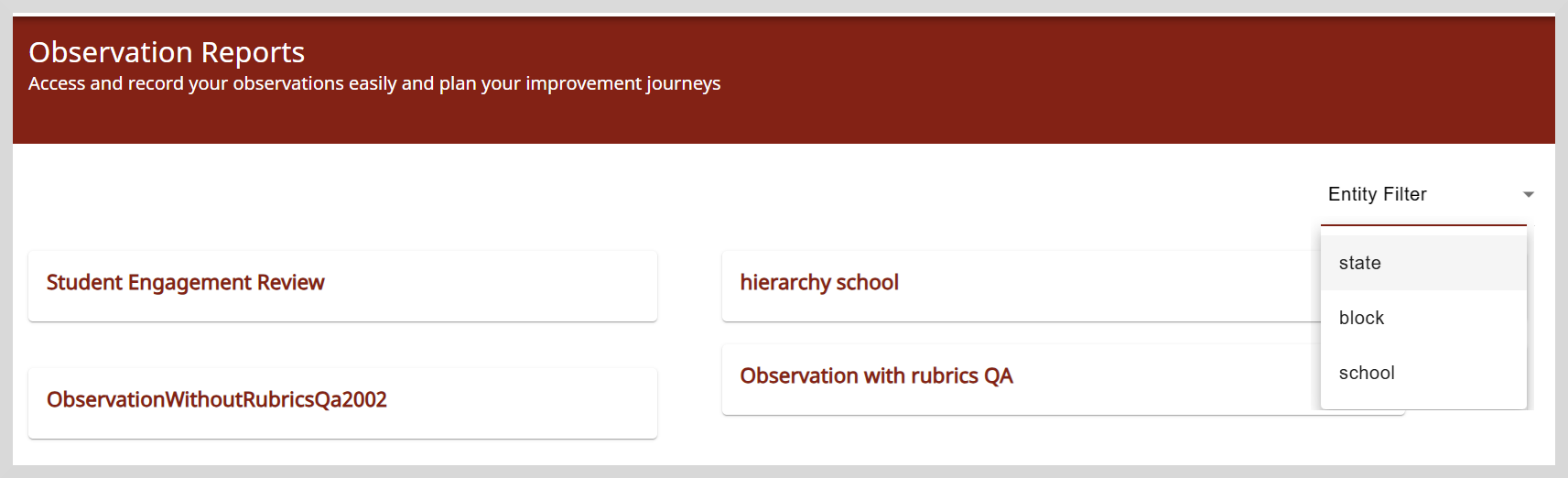
Use the Entity filter option to display the reports that you want to see, such as state, block, or school level.
Observation with Rubrics
You can view the criteria and the assessment details for each domain.
Select the observation for which you want to view the assessment details.
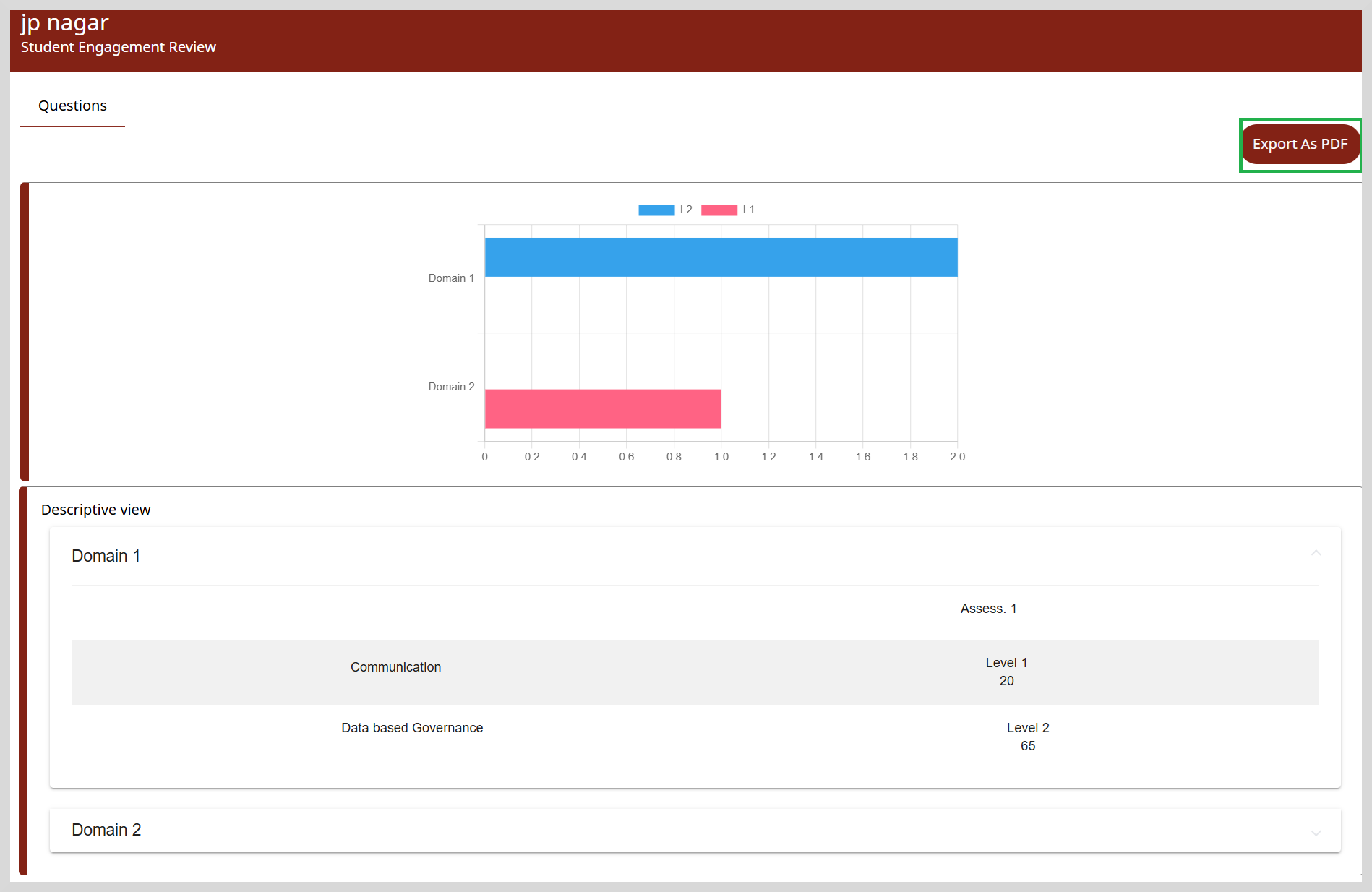
In the Descriptive view section, click on the Domain to view the rubric scoring and the assessment levels for each criteria.
To export the report in PDF format, click Export As PDF.
Observation without Rubrics
Select the observation for which you want to view the saved responses.
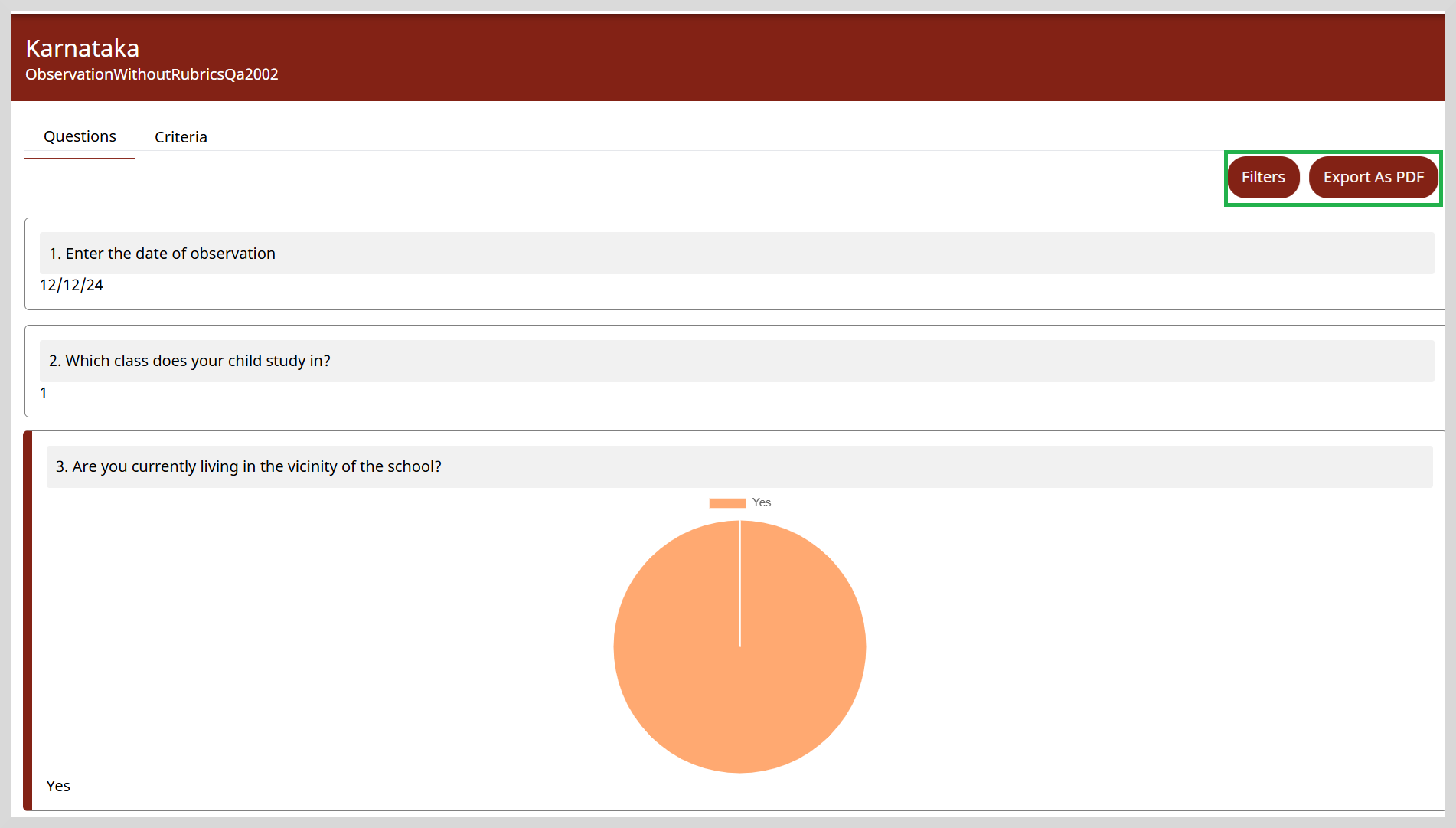
Filtering the Report
After selecting an observation report, you can select the specific questions for which you want to view the saved responses.
To apply filters, do as follows:
Click Filters on the top-right corner of the page.
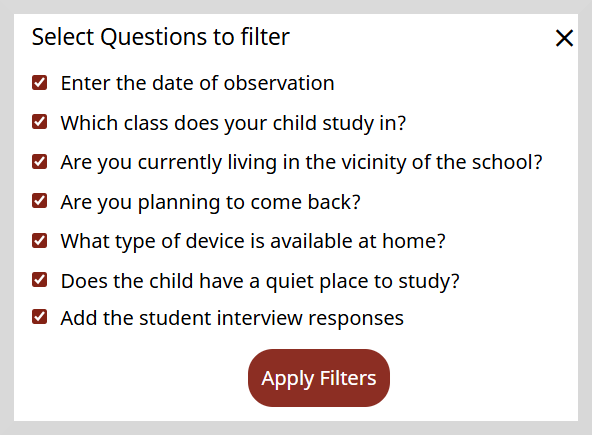
On the Select Questions to Filter dialog box, select one or more questions for which you want to view the response.
Click Apply Filters.
To export the report in PDF format, click Export As PDF