Registering Users
After receiving the application's link, you must register to create a user account using the registration form. This registration form is configurable at the tenant level.
From the Login page, click Register. The registration form appears.
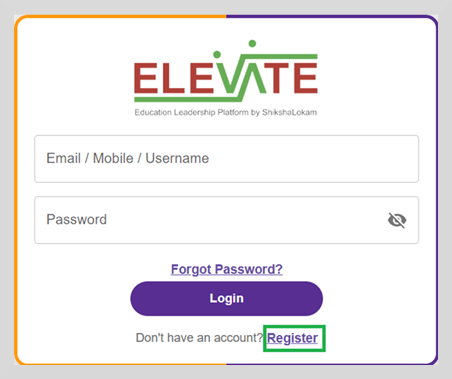
To register a user do as follows:
Enter your details:
- First Name
- Last Name
- Username
- Emailnote
Enter a valid email ID.
- Contact Number
- Password
noteYour password must be at least 8 characters long and include uppercase, lowercase, number, and special character.
- Re-enter the password in the Confirm Password text box.
Select the appropriate role from the student dropdown. You can select more than one role.
Select the Sub-Role. This field does not appear for Parents Role.
Enter the Registration code.
Enter the Udise code. Click on Fetch to get the state, district, block, cluster, and school details.
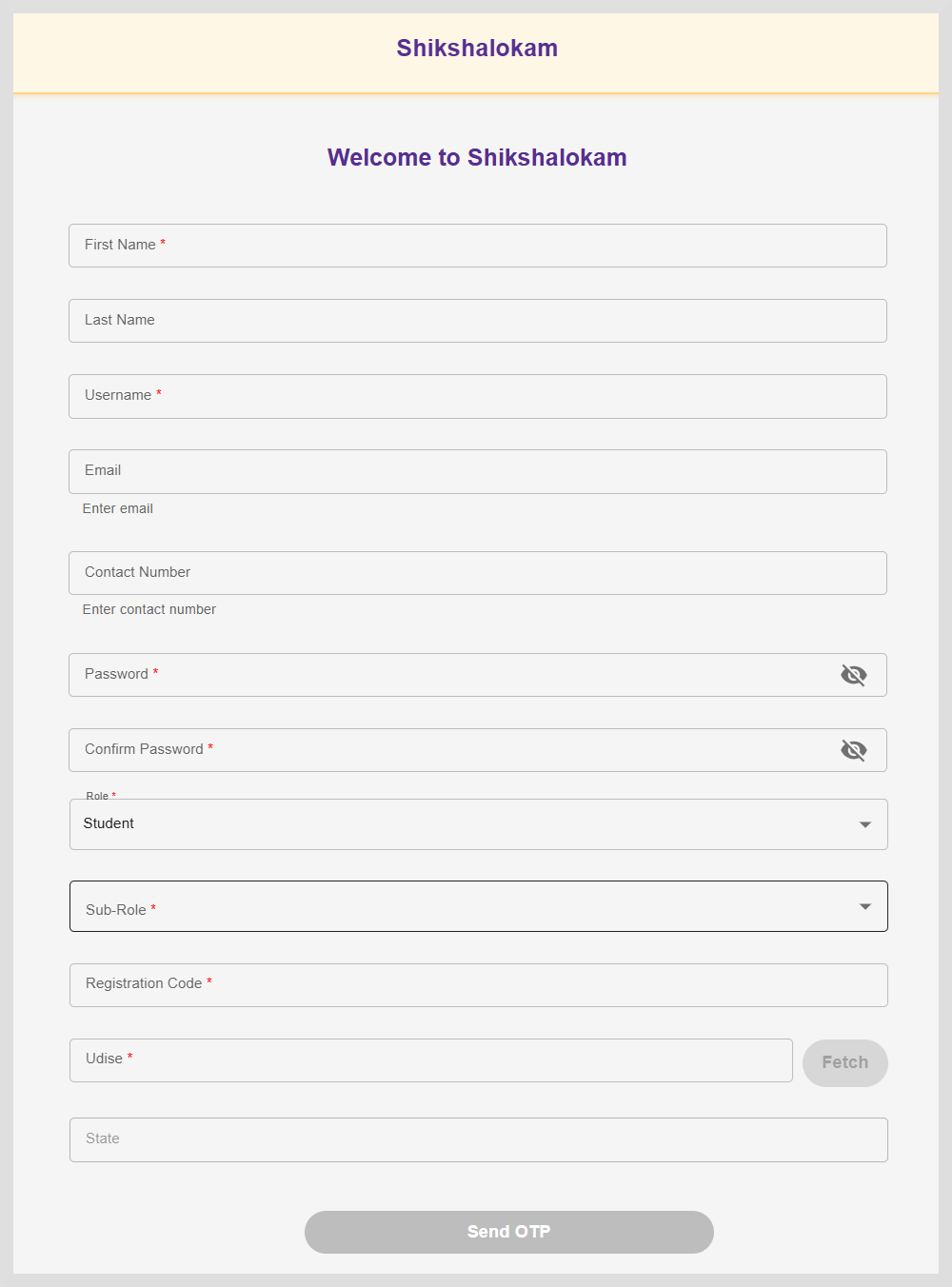
Click Send OTP. An OTP is sent to your registered email ID.
Enter the OTP. The Home page appears.
tipTo receive a new OTP, click Resend OTP.